How to Add Geotags to Audio and Video Files
The new release of MapCam makes it easy to add geotags to your audio and video files:
- Start MapCam and choose between photo, video, and audio mode.
- Click the round button as soon as you are happy with the detected position. The button is light green and big when the current position is accurate. It is red and small when the position is inaccurate.
- Depending on the selected mode, MapCam starts the camera/video app or the integrated audio recorder. After an audio or video file has been created, the best available position is stored in a XMP sidecar file. For photos, the position is directly stored in the Exif data of your photo file.
- Optional: Add a description (caption) and share your photo, video, or audio file if you want to.
You can view and edit your media files, geo positions, and descriptions any time by tapping on the upper button that shows the current storage directory.
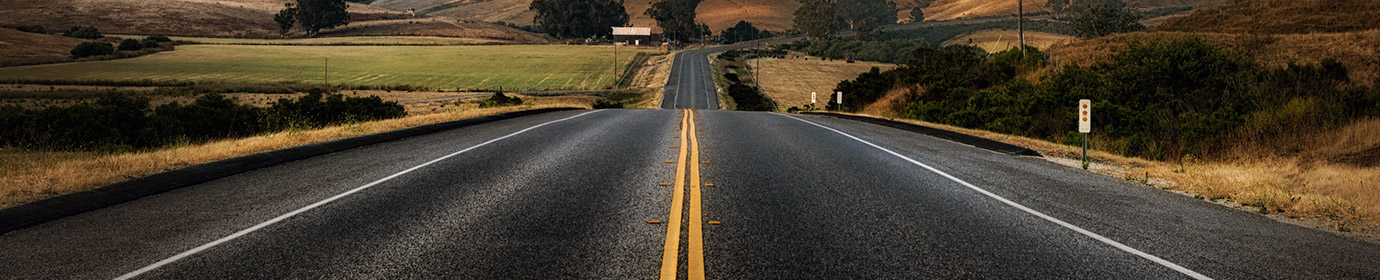
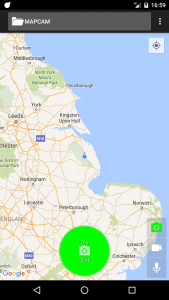
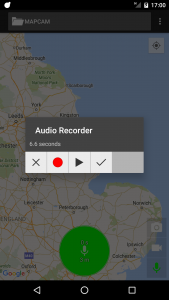
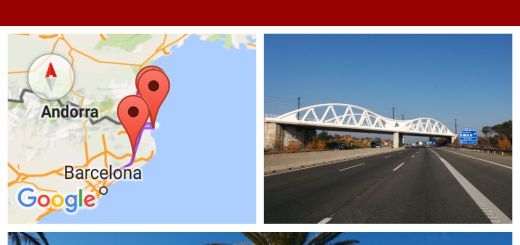

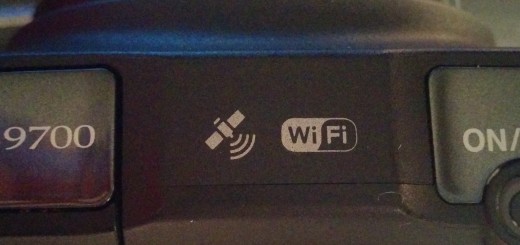
Recent Comments