Media Scanner Settings
The apps EagleEye, PhotoMap, and Make My Day are using the same integrated media scanner for searching for photos and video files. It’s not an easy task to do that on Android devices because there are so many different models on the market with different Android versions, directory structures, internal/external SD card paths, etc.
The good thing is that – with these three apps – you do have the possiblity to adjust the media scanner in the settings. You can add directories to be scanned and directories to be ignored as you can see in the following screenshot.
The media scanner always adds the path of your internal storage (e.g. “/storage/emulated/0”) to the directories to be scanned. This directory and all sub directories are scanned for media files. You can’t delete this entry. If you don’t want it to be scanned you can add the same path to the ignore list. On some devices the permission for listing all files in the directory might not be granted. In this cases, please add the full path to your photo directory, e.g. “/storage/emulated/0/DCIM” or “/storage/emulated/0/Pictures”.
The root directory “/” is a default entry that can be deleted if the other storage paths already contain all your media files. There may be more entries depending on your device.
The ignore list contains a lot of paths by default. This is not a problem. You can remove most entries if you have removed the root directory “/” from the list of directories to be scanned.
If you see duplicates of your media files then the media scanner may scan your files twice. You can find out the two different paths to the media files by looking into the file’s details in one of the apps EagleEye or PhotoMap. Just add one of the paths to the ignore list to remove the duplicates.
If the media scanner can’t find your media files you can look up the missing path in a file manager app of your choice. Just add the path to the media scanner settings and you’re fine.
The media scanner settings on my Nexus 5 look like this after removing all unnecessary entries:
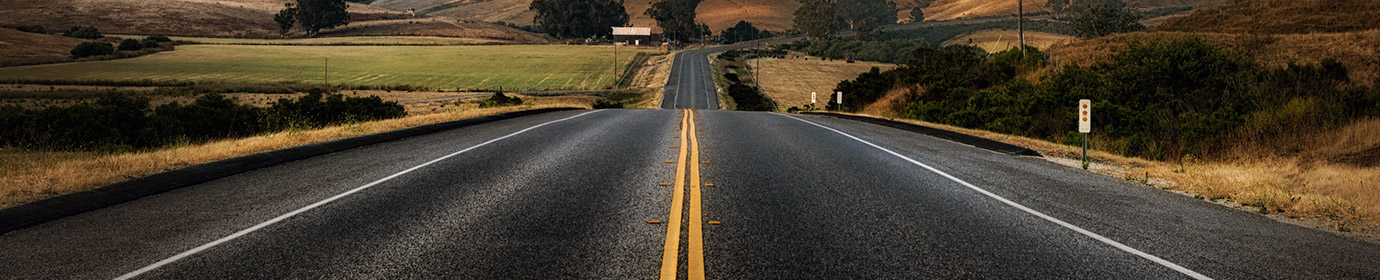
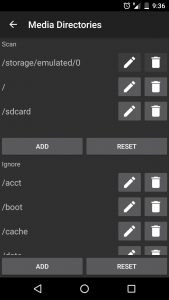
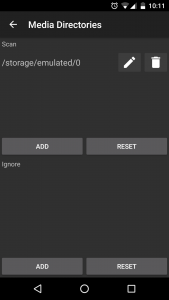

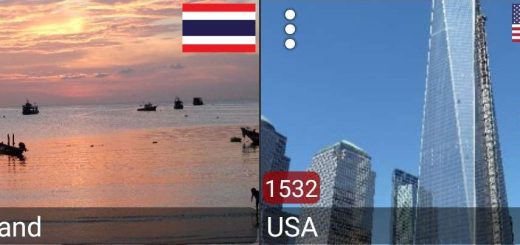

How to exclude onedrive subfolders from being scanned any pathexample will help Thx Tom